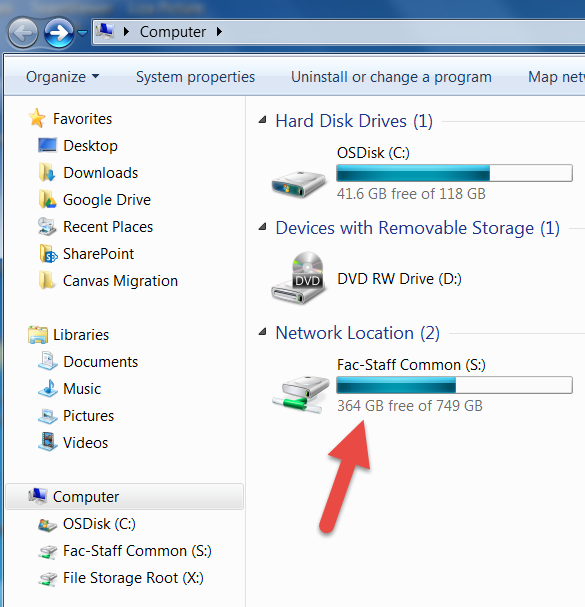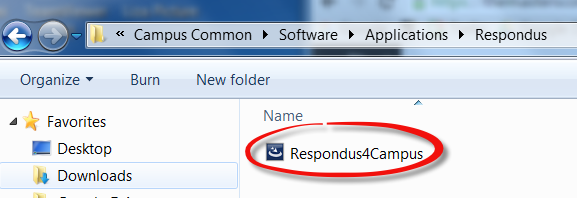Before You Begin:
- Please know that Respondus is only compatible with Windows.
-
To install Respondus, please contact the Service Desk by calling (661) 362-2876 or emailing helpdesk@masters.edu and ask for Admin privileges for installing Respondus.
Installing Respondus:
-
Click the Start button on your Desktop and navigate to your Computer folder.
-
Within the Computer folder, there are two ways to access Respondus:
-
Copy and paste S:\Campus Common\Software\Applications\Respondus into the address bar OR
-
Under Network Location, double click on Fac-Staff Common (S:).
-
Navigate to Campus Common >> Software >> Applications >> Respondus.
- Double-click on Respondus4Campus.
-
A User Account Control box will appear asking "Do you want the following program to make changes to this computer?" Click Yes.
-
Select a Setup Language. Click Next.
-
Click Next to allow the InstallShield Wizard for Respondus 4.0 to begin installing.
-
Click I accept the terms of the license agreement and click Next.
-
Click Next to approve the destination location for Respondus 4.0 Campus-Wide.
-
Click Next to approve the Projects Folder location.
-
Click Install.
-
Click Yes to install Respondus Equation Editor.
-
Click Finish.
-
To open Respondus, double-click on the Respondus 4.0 icon on your Desktop.
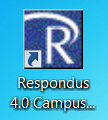
Signing in:
- Respondus will ask for the following information:
-
Institution Name
-
Local Support Contact(s)
-
Installation Password
For this information, please contact lmssupport@masters.edu.
- In the Choose LMS Personality box, select Instructure Canvas, then click OK.