Adding Students to a Resource Course
-
Navigate to your department’s resource course.
-
Click People on your sidebar.
-
Click + People.
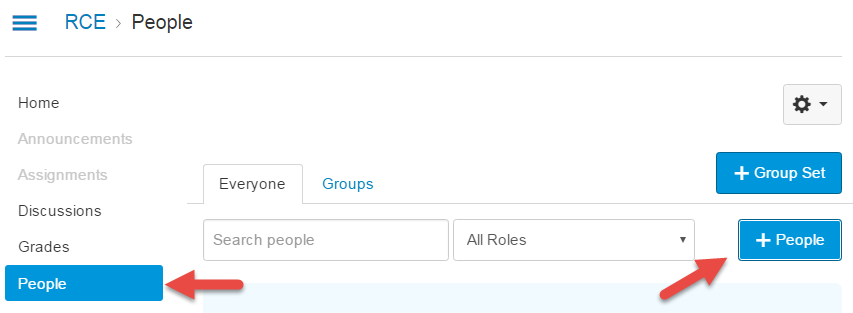
-
Enter the student(s) username (the first part of the student's email, e.g doejd@mail.masters.edu would be "doejd").
-
In the Role drop-down menu, select Student. (If you are adding a professor, select the Student role as well to give him read-only/participation access since only administration assistants and department heads should be given editing/facilitation access through the Teacher role).
-
Select the resource course in the Section drop-down menu.
-
Click Next.
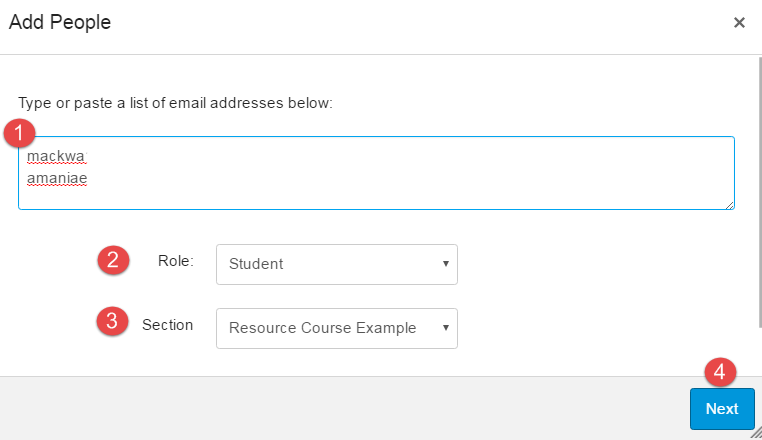
Note:
The next window will say “Validated and ready to add users.” Only click Add Users if each student name is displayed in the Name column, then click Done. If the window signals un-validated user(s) or if a student name is not displayed, click Start Over and enter the correct username. For support, please email lmssupport@masters.edu or call (661) 362-2341.



